How to Delete ANY Video From YouTube
- how to hide or delete your video from YouTube
- how to delete a YouTube playlist
- how to delete a YouTube channel/account
- how to report a YouTube video violation
- how to submit a YouTube copyright infringement
How to Delete your Video from YouTube
You uploaded a video long time ago and now it is outdated. Or you have too much video files on your channel. Or someone asked you to delete a video. Or you just don’t like this video anymore. Doesn’t matter. The verdict is clear: delete the video permanently.
- Go to www.youtube.com. Make sure that you are logged in.
- Select My Channel and then Video Manager.
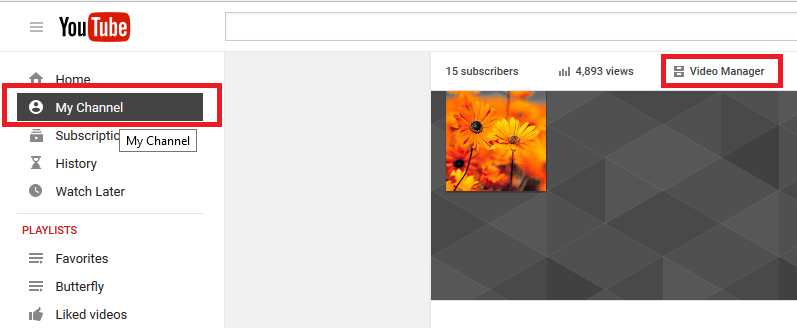
- YouTube Video Manager page will open up and you’ll see a list of all your videos. Mark the one you want to delete and click on Actions.
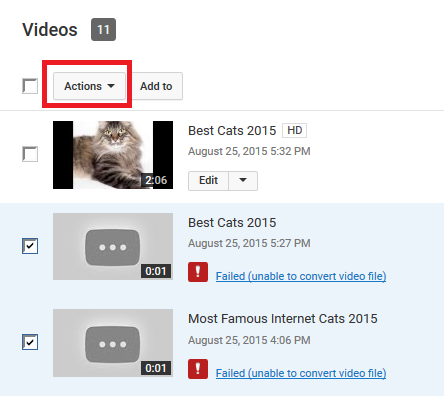
- Select the Delete option to remove video forever. Also you can hide the video without deletion. To do it, click Private or Unlisted.
SEE ALSO: How to Convert MP4 to AVI to Watch Playlists on Old TVs
How to Delete a YouTube Playlist
Obviously, you can remove videos from playlist one by one or you can erase a playlist completely. Here’s how to delete a YouTube playlist:
- Log into YouTube account.
- Select a playlist you want to delete. In my case, Funny Moments Playlist.
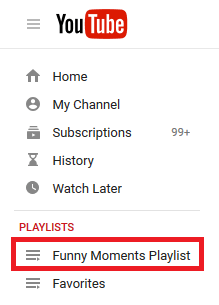
- Make sure you appear on the Playlists page.
- Click three dots on the right and hit the Delete video button.
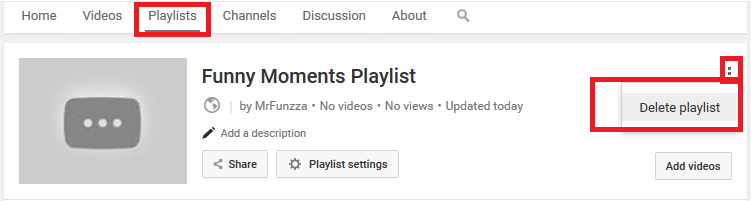
How to Delete YouTube Channel or so-called YouTube Account
If you don’t want to keep your presence on YouTube anymore, you can delete your YouTube channel. Often people mix 2 notions: YouTube channel and account. There’s no such a thing as YouTube account. You sign up for a Google account to use YouTube. Google account is like an umbrella account for different Google services: Gmail, YouTube, Google Drive, Calendar, AdWords, Wallet, etc. So you can delete YouTube channel and thus, quit YouTube. But if you delete your Google account, you’ll lose access to ALL Google services.
Follow these steps to delete YouTube channel:
- Log into YouTube account from a computer and click the wheel sign in your profile.
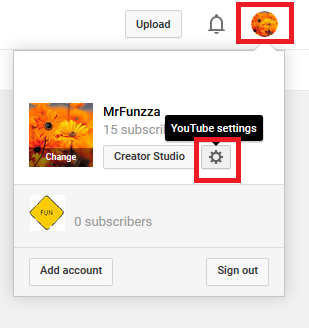
- You’ll go to Account Settings page. Click Advanced
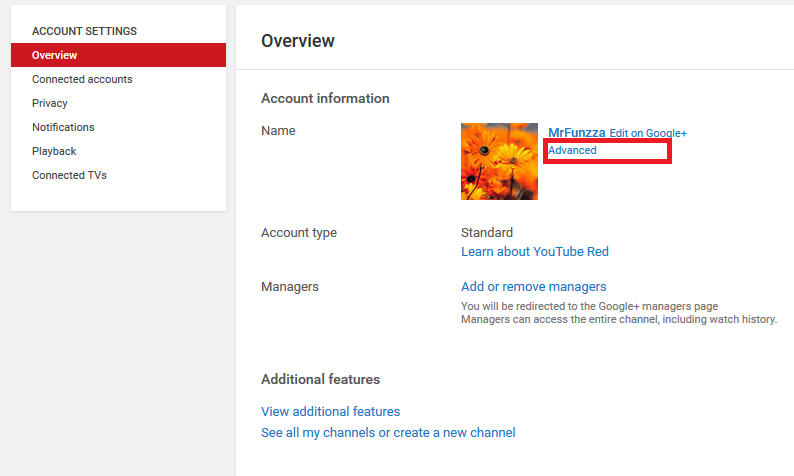
- Then click the Delete Channel button. You’ll be asked to login again and confirm your channel deletion.
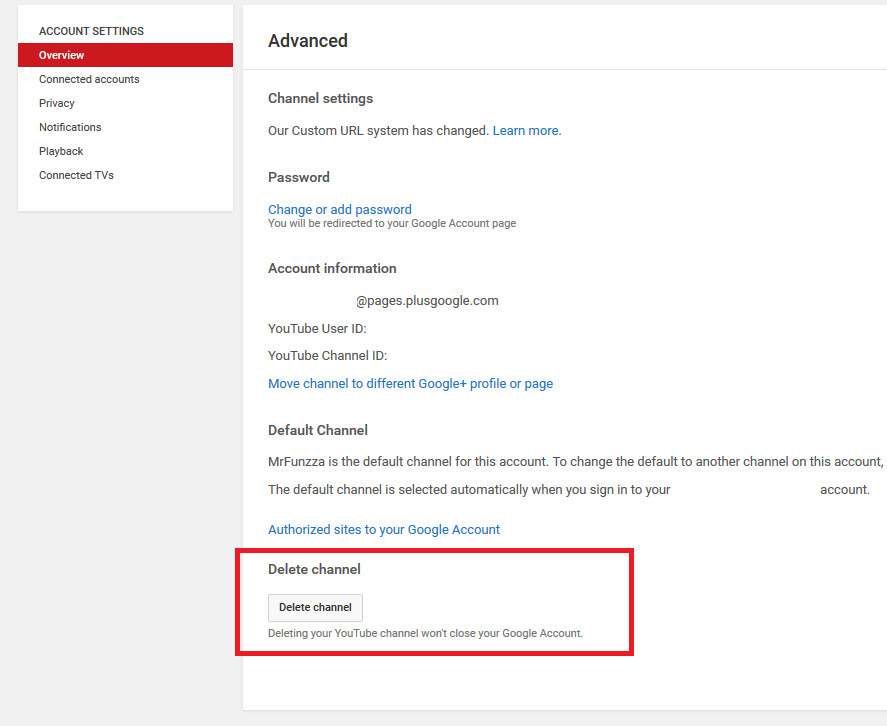
How to Delete Video with You or Your Content
And what to do, if there exists a video, which wasn’t uploaded by you, but on which you are present. And you don’t like this fact. May be in it you are wearing those awful pajamas with pink elephants. Or just find yourself in a place, where you are not supposed to be. Or it is not even you, but your baby, and you don’t agree with the fact that he is watched by so many people and want to remove the video clip.
Then, what to do?
- Try to contact video publisher directly. If he is your mate, he may be quite sympathetic and delete it himself.
- Another option is to leave a comment asking to remove the video. YouTube video channel owner will get an alert about it.
- Also you can go to About channel page and Send a Message requesting to delete a video. Unfortunately, if YouTube channel owner doesn’t monitor its property quite often, the video will stay alive for a long time.
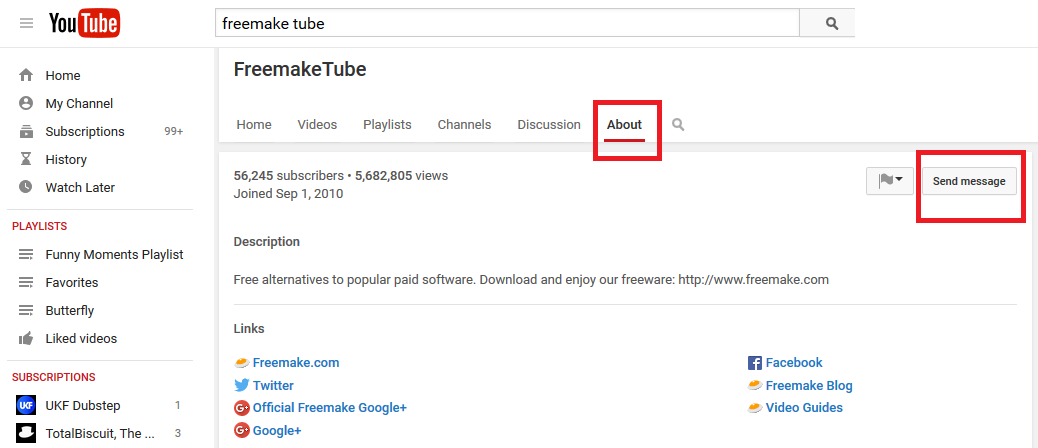
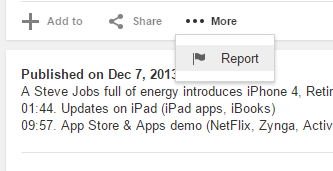
You will need to explain, why you want the video to be deleted. There are seven reasons for YouTube support to look at it more attentively:
- Sexual content represents some pictures or scenes, which are inappropriate. After you decide to report it, just tick whether the content involves nudity or not. And a separate subsection is for the content, involving minors.
- Violent or repulsive content is the videos, promoting terrorism or fighting scenes. You’d better precise the kind of violation from the video, for example, there are different graphs for youth or animal cases.
- Harmful or abusive content is the kind of clips, which involve offending certain people or even groups, promoting hateress and negative emotions. If there is no physical abuse in the video, but it still deteriorates someone, this will be enough to claim.
- Harmful dangerous acts do affect other people’s health and can ruin someone’s life or physical state. For example, if it is a negative video, where older schoolboys physically abuse younger ones, you should report it.
- Child abuse is the most unpleasant case. It represents sexual or just offensive treatment to the little ones. And there are no subcategories, you are just to enter the precise period on the time scale.
- Spam or misleading is some video clips, which are copied on different resources and posted several times, or just involve some facts, which are not true by their nature.
- Affecting your rights is the last case, when the videos of your copyright (movies, slideshows), become public and you don’t want them to. Especially often it happens, when you work as a wedding photographer and created a perfect slideshow of the bride’s morning, and now you see that it is stolen. Or may be you are a director and produced a short movie, with which you were going to seize Cannes, but now you come across it at some other channel.
How to Report YouTube Copyright Infringement
However, the issue might be even more urgent and more serious. Someone might abuse your intellectual property. For example, he/she uses your song, track, video or picture without your legal permission and generates revenue from it. To deal with such violation, go ahead and submit a copyright takedown request. Fill out YouTube Copyright Complaint form at https://www.youtube.com/copyright_complaint_form
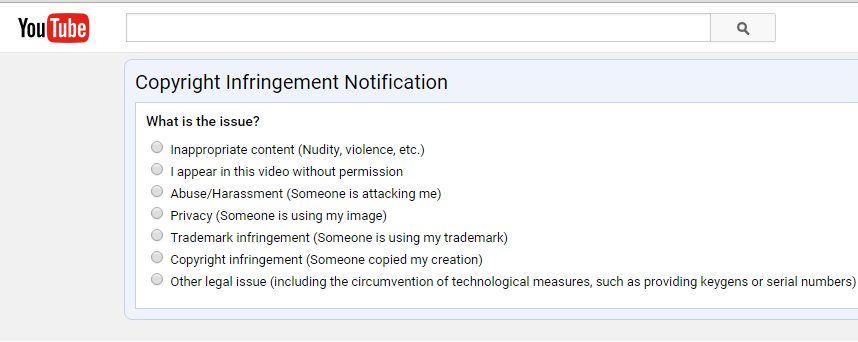
Depending on the type of violation, the YouTube wizard will guide you through the process requesting you to provide a proof of your status. For instance, it may ask you to attach a legal document for trademark ownership. Usually such requests are reviewed within several business days and after it video gets removed from YouTube. But the video channel owner might submit an appeal or ask you to change your mind.
Don’t Miss: top video sharing sites (except for YouTube) for your videos.
All in all, YouTube support is quite flexible and if you have some problems with the video giant’s content, don’t hesitate to contact it or visit the forum with ready solutions. Remember that even behind the smartest website there are even smarter people, who breathe life into it.
| TIP: Make sure you understand the difference of a trademark vs copyright. |
How to delete a YouTube video on a computer
1. Go to www.YouTube.com. If you’re not already logged in to your account, click “Sign In” in the top right corner and enter your account details. If you are already logged in, open the navigation menu by clicking your account’s picture in the top right corner. When the drop-down menu opens, select “My channel”.2. Clicking “My channel” will bring you to your profile page, where you can see all of the videos that you’ve uploaded before.
3. Once you pull up your own channel, you’ll see two blue buttons below your cover photo. One will say “Customize Channel” and one will say “YouTube Studio (Beta)”. Click on the right button – ”YouTube Studio (Beta)”
4. Once you open up your YouTube Studio, you’ll see your new updates, channel analytics, top performing videos, and more. On the left side of the screen, you’ll see your channel menu. Select the “Videos” tab, which will open up all of your past uploads.
5. From here, hover your mouse over the video that you’d like to delete. When you do this, you’ll see two buttons appear: a play button and an “options” button that looks like three stacked dots. Click on the stacked dots to open up a menu of your options.
6. Click on the menu button, and select “Delete”.
7. This will pull up a pop-up box where you’ll be asked if you want to permanently delete the video. If you’re ready to commit (remember, you cannot undo this), then check the box that says you understand this is permanent, and click “Delete video”. Your video will then be successfully deleted – easy as that!
If you’d rather delete your YouTube video on a mobile phone, don’t worry. We’ll go through those instructions now.
 How to delete a YouTube video on mobile
How to delete a YouTube video on mobile
1. Grab your mobile phone and open up your YouTube app. This will bring you to the homepage. If you’re not already logged in to your account, sign in2. Navigate to your channel by clicking on your profile picture in the top right corner. This will bring you to your account menu, from where you’ll navigate to your channel. To do this, click the top tab – ”My channel”
3. Once you pull up your own channel, you’ll see your profile picture, your subscribers, and some of the videos that you’ve uploaded before. The menu will appear across the top of the screen and include five tabs – “Home”, “Videos”, “Playlists”, “Channels”, and “About”. Click on “Videos”
4. Selecting “Videos” will open up all of your past uploads. Find the video that you’d like to delete (if you’re like me and learned how to upload a video to YouTube more than four days ago, then this may require quite a bit of scrolling).
5. Once you find the video you’d like to delete, you’ll see a button that looks like three stacked dots on the far right of that screen. Click on the stacked dots to open up a menu of your options.
6. This will open your menu of options. From there, select “Delete”. This will open up a box that says “Delete upload?”. If you’re ready to commit (remember, you cannot undo this), then select “OK”. Your YouTube video is officially permanently deleted – it’s that simple.
You’ve successfully deleted your YouTube video!
Congratulations! You’ve successfully deleted your YouTube video and you’re well on your way to cleaning up your YouTube channel.If you want to optimize your YouTube channel even further, then don’t forget to check out our additional resources:
- The perfect YouTube profile picture size
- The ideal YouTube thumbnail size.
from Fruitty Blog https://ift.tt/2ZbkGcS
via IFTTT

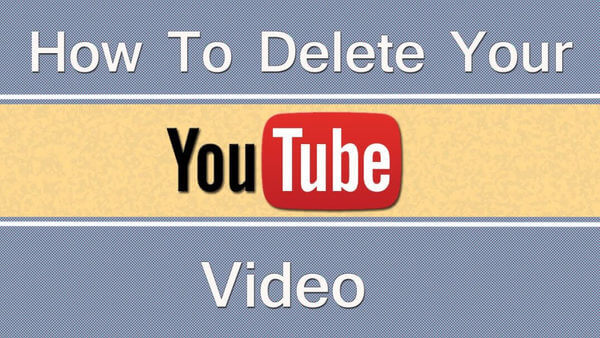
No comments:
Post a Comment